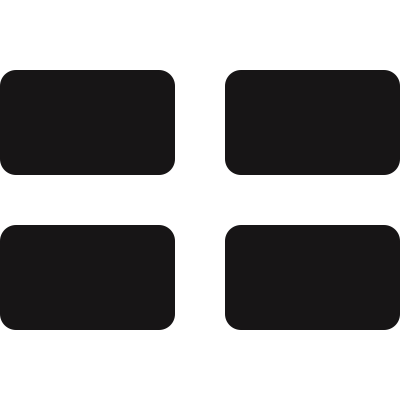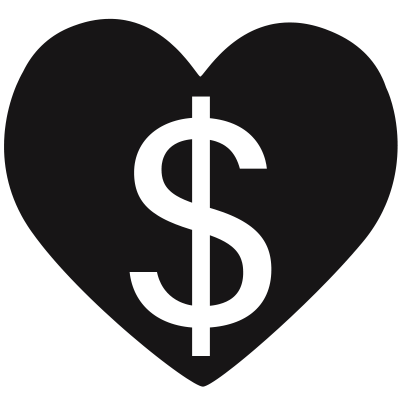Fundamentally Broken US Government
 Vote counting for the 2020 election begins in a few days. But this article isn't about that. There's little use in spending time and energy in constant partisan fighting when our government seems incapable of addressing any of the issues we face in the first place. When you have a leaky roof and you see a storm on the horizon, you don’t fill the house with more and more buckets to deal with the water that will be coming in. You fix the roof.
Vote counting for the 2020 election begins in a few days. But this article isn't about that. There's little use in spending time and energy in constant partisan fighting when our government seems incapable of addressing any of the issues we face in the first place. When you have a leaky roof and you see a storm on the horizon, you don’t fill the house with more and more buckets to deal with the water that will be coming in. You fix the roof.
Setting aside all of the partisan issues of the day, I believe there are three fundamental, structural, non-partisan problems with the Constitution. These core problems are ultimately responsible for our governmental dysfunction and inability to make progress solving the real problems we face. Fixing the core problems should be the priority of reformers — not focusing on issues stemming from them, nor even on other areas our Constitution could be amended.
continue reading...screensave.js
 I am gradually going through my pile of old programming projects and I figure some of them are worth publishing on my blog. One of them I worked on a few years ago, for my harvey.dog site, involved playing with the JavaScript canvas.
I am gradually going through my pile of old programming projects and I figure some of them are worth publishing on my blog. One of them I worked on a few years ago, for my harvey.dog site, involved playing with the JavaScript canvas.
Apple Notes Shapes
 The Notes app on iPadOS is great for sketching out ideas with my finger. I can switch colors and infinitely erase and move things around much easier than with paper and pen. This concept is straightforward and is featured prominently in the marketing campaigns for the Apple Pencil and iPadOS 14.
The Notes app on iPadOS is great for sketching out ideas with my finger. I can switch colors and infinitely erase and move things around much easier than with paper and pen. This concept is straightforward and is featured prominently in the marketing campaigns for the Apple Pencil and iPadOS 14.
I've found that certain shapes are "auto-perfected" by the app if you leave your finger touching the screen for a split second after finishing drawing the shape — a circle or line, for example. This is really nice for making tidy notes and drawings. But what all shapes work with this feature?
continue reading...Beginnings with Rust
 I started learning Rust last month during some unusual Covid-19-and-trapped-indoors-due-to-wildfire-smoke free time, and I've had fun with it. For some cross-platform hobby projects of mine I’ve done some experimentation with self-contained app bundles using Java, and after some struggles I still haven't got it to work nicely. I haven't specifically looked at app bundling with Rust yet, but given that it compiles to a native binary it should be easier to get MacOS apps and Linux appimages working. I’d heard and read a lot about Rust's reputation, so it was an easy choice for a new language to play with.
I started learning Rust last month during some unusual Covid-19-and-trapped-indoors-due-to-wildfire-smoke free time, and I've had fun with it. For some cross-platform hobby projects of mine I’ve done some experimentation with self-contained app bundles using Java, and after some struggles I still haven't got it to work nicely. I haven't specifically looked at app bundling with Rust yet, but given that it compiles to a native binary it should be easier to get MacOS apps and Linux appimages working. I’d heard and read a lot about Rust's reputation, so it was an easy choice for a new language to play with.
Paper Password Splitting
 What will happen to your password-protected accounts upon your death? Will people you trust be able to access them? Do you feel unsafe writing your passwords down?
What will happen to your password-protected accounts upon your death? Will people you trust be able to access them? Do you feel unsafe writing your passwords down?
This is probably a somewhat uncomfortable topic, but one that deserves some attention. It turns out that we can solve this problem by "splitting" passwords on paper. This article will show you how to do it. No fancy software is needed, the instructions are simple enough to be included in your will, and it doesn't cost anything.
continue reading...